Watch the video and follow these steps to set up your website hosting and domain name:
- Visit our Ordering page and it will offer you a selection of hosting packages to choose from.
https://manage.hostasean.com/cart.php - Click the green “Order Now” button next to the package of your choice. You can also select monthly or annual billing in the dropdown box.
- On the next page, it will offer you 3 domain registration options, the first option is preselected.
- I want HostAsean to register a new domain for me.
- I want to transfer my domain to HostAsean
- I will update my nameservers or I will register a new domain.
- Select the “I want HostAsean to register a new domain for me” and then enter your desired domain name in the box below that starts with You can change the default domain name extension in the dropdown box to the right hand side, it defaults to a “.com” domain search.
- Click the “Click to Continue >>” button and it will perform the domain name search, to check that your name is available to register. If it is not available you will need to change your desired name and redo the search until you have found an available name.
- If your domain name is available, it will give you the option to register it for 1 or more years. Select the desired number of years in the dropdown box on the right hand side. This also shows you the price. Click the “Click to Continue >>” button when you are ready.
- On the “Product Configuration” page you can confirm if you want a monthly or annual billing cycle for the website hosting package. Domain names are always billed annually. When you are happy, click the “Add to Cart” button to be taken to the next page.
- On the next page, “Domain Configuration” you can select some free add-ons for your domain name including DNS Management, Email Forwarding, and ID Protection. You will be able to manage these services in your account after purchase. Select the options you want and click the “Update Cart” button to continue.
- On the “Order Summary” page you can review your cart and enter a promotional coupon. We often have coupons available, just visit our blog at hostasean.com/blog or social media pages to find the latest offer. Click “Checkout >>” when you are ready.
- The final step, the “Checkout” page, this allows you to enter your personal and billing details for your account with HostAsean. If you are already a customer, please log in to your existing customer account to save you time filling in the details again.
- You will need to enter contact information for the Domain Registrant, this is a requirement of the domain registration authorities and lists you as the legal owner of the domain name. It is often easiest to “Use Default Contact (Details Above)” which will set the domain owner to the same as your account details.
- Payment Method can be either Credit Card (default), PayPal Subscription, or mobile payment to our Wing account in Cambodia. Please select the option that suits you best and enter your details.
- Tick to agree to the Terms of Service box and click the “Complete Order” button to complete your domain registration.
- Once your payment is successful, we will automatically setup your account on our servers and you will receive a welcome email with details about how to use and access your new hosting account and domain name.
 ASEAN / Global
ASEAN / Global Cambodia
Cambodia Lao PDR
Lao PDR Thailand
Thailand Singapore
Singapore UK
UK